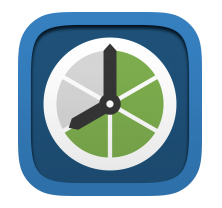Tuesday, December 28, 2021
Number Line
Number lines can be labeled with whole numbers, fractions, decimals, or negative numbers. It is an open-ended educational tool, ideal for elementary classrooms and other learning environments that use laptops, iPads, or Chromebooks.
Check out their great tutorials (https://bit.ly/31UAVQY).
Number Line is available as a web app (https://bit.ly/3oThKzO), for iOS (https://apple.co/3yo3wKx), or for Chrome (https://bit.ly/3dQhMlH).
Tuesday, December 21, 2021
Number Frames
Number Frames has a variety of counter styles and colors to choose from. Using Number Frames can help students move away from one-by-one counting and toward more efficient ways of counting and computing by seeing patterns in the quantities.
Number Frames is available as a web link (https://bit.ly/3DQZYBr), iOS app (https://apple.co/3IOdBoC), or for Google Chrome (https://bit.ly/30vq6o0).
Tuesday, December 14, 2021
Math Clock
Math Clock helps students become fluent working with time.
Math Clock is a virtual version of the manipulative. It is an open-ended educational tool, ideal for elementary classrooms and other learning environments that use laptops, iPads, or Chromebooks.
Check out their great tutorials (https://bit.ly/3pQjKbk).
Math Clock is available as a web app (https://bit.ly/3yyr0fZ), for iOS (https://apple.co/3yrBQ7e), or for Chrome (https://bit.ly/3E77OY1).
Tuesday, December 7, 2021
The Math Learning Center
Over the next few weeks I am going to highlight the variety of apps that they have available, for free. Most of the apps are available as a web application, for iOS and for Chrome.
One of the great features of the apps is the ability to share within the apps, even across platforms. According to the website, "Sharing in an app allows educators to pose problems and investigations for students. Students can share their thinking with their teachers and classmates."
Tuesday, November 30, 2021
5-Letter Sight Words Video
I introduced the Quiz Tree YouTube channel in last weeks Blog post.
In another one of their videos students can learn all of the 5-letter Dolch Sight Words.
This video is just over 7 minutes.
This video would be a great filler activity for your class.
Tuesday, November 23, 2021
2-Letter Sight Words Video
Quiz Tree has a YouTube channel that contains some fun, short educational videos.
In one of the videos they introduce all of the 2-letter Dolch Sight Words (youtube.com/watch?v=NNFP1CBzlHU).
The video is just under 2 and a half minutes.
Let your kids watch it as many times as they like!
Tuesday, November 16, 2021
5 Fun and Easy Equipment Free Games
As the colder weather begins here in Michigan, teachers are always looking for indoor movement activities in case outdoor recess is not an option. Other teachers are always on the lookout for quick brain break activities.
fit by Sanford Health has a bunch of great ideas to help kids stay active. The site is full of activities and informaiton about fitness as well as some social emotional strategies for students and families.Their blog post this week is 5 Fun and Easy Equipment Free Games (https://bit.ly/30dAXlU).
Follow the links to check out the site and their recent blog post.
Tuesday, November 9, 2021
Siri for Personalization and Off-Line Supports
Siri now learns the contacts you interact with most, new words you type, and topics you read about — all privately on your device. This allows for an improved understanding of speech recognition on the iPad.
Siri can also process a variety of requests offline, without an internet connection. Some of these options include:
- Timers & Alarms
- Sharing
- App Launch
- Control Audio Playback
- Settings
Tuesday, November 2, 2021
Adding a New Line Within a Cell
Sometimes when I am working in Google Sheets I want some of the information in a cell to start on a new line. There are times when this helps both visually and for organizational purposes.
The cell on the left feels cluttered, hard to read. The cell on the right contains the exact same information but is less cluttered, easier to view.
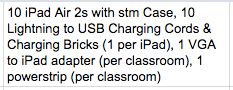

Previously I would add a bunch of spaces to the end of a section so that the next bit of information would start on a new line. This process was time consuming and not always accurate when you would print the document.
There is an easier way.
Place your cursor where you want the new line to start.
On a Mac, use the key combination: command + enter.
On a PC, use the key combination: control + enter.
Tuesday, October 26, 2021
OneTab
Some Google Extensions are great tools for productivity and organization. One Extension that can be very helpful is OneTab.
OneTabOne Tab allows you to convert all of your open tabs into a list of URLs.
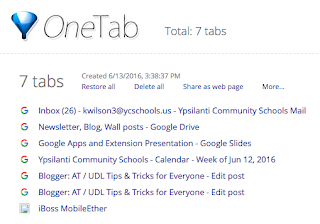
From the list you can restore your tabs individually or all at once.
Using OneTab can conserve battery power on a laptop/Chromebook. It can also help speed up your device. OneTab temporarily reduces the amount of memory your computer or chromebook uses, when you keep too many tabs running in the background.
The URL list can also be exported to save for later or to be shared with someone.
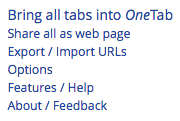
OneTab may be just the tool your students need when they are working on a research paper for your class. They can open and view multiple tabs. When computer time is over, they send the OneTab list to their G-Mail for later review and use. They will have all of their research available to them, without having to continually start over or remember what they had searched for previously.
Tuesday, October 19, 2021
Turn on/off auto numbering and bullets in Google
2. This is great if it is the feature you want.
3. If this is not what you want...
4. Shut it off by un-selecting the numbering button in the tool bar.
Tuesday, October 12, 2021
Google Timer - guest writer Jerilyn Lynn
In order to provide great information for my readers, I have enlisted the help of some guest writers.
Google Timer
Go to the Google Search Page: www.google.com
Enter: timer 5 minutes (or whatever time you want) 5 minutes is just an example of minutes
Press the enter key.
The timer will automatically start counting down!
Click the speaker icon to mute the alarm.
Click the frame icon to switch to the full-screen mode.
Tuesday, October 5, 2021
Mercury Reader
Mercury Reader is a Google Extension that allows you to remove webpage noise and clutter from an article to make it easier for students to read.

Mercury Reader also has a keyboard shortcut which allows you to switch the Reader on and off within any article:
Tuesday, September 28, 2021
Tab Scissors and Tab Glue
Tuesday, September 21, 2021
Google Extensions
To install a Google Extension, visit the Google Web Store.
Over the course of the next few weeks, I will be highlighting a series of Extensions that I use on an almost daily basis. I hope you and your students find them as useful as I have.
Tuesday, September 14, 2021
Text-to-Speech - Chromebook & iPad
Text to Speech is a tool that has multiple uses. It can be used to help with reading and writing. It can be used by students and teachers.
Tuesday, September 7, 2021
Speech-to-Text, Google Voice Typing
As a district we have moved to 1:1 enviornment. Every YCS student has access (or can have access) to a district issued device. Take a moment to consider your students. Think about the ones who struggle to get their ideas onto paper. How about the students who struggle with spelling or have fine motor control issues.
Speech to Text is a tool that can help these students and many others. Speech to Text is an Accessibility feature built into most computers today. It is a tool that allows a writer to dictate their thoughts and ideas into a document. Many Speech to Text options also allow you to speak the punctuation and a multitude of other voice commands for editing purposes.Google Docs has a built in Speech to Text option called Voice Typing.
Google offers a fairly comprehensive instructional guide for Voice Typing. The guide includes a list of languages supported by Voice Typing as well as a list of punctuation that can be voice enabled. The guide also includes a list of voice commands for formatting or editing your document in the sections under “Voice commands”. There are also some troubleshooting tips located near the end of the guide.
Voice Typing is also available on iPads via the microphone icon that appears next to the keyboard when typing.
Tuesday, August 31, 2021
Welcome Back!
Welcome back everyone! I hope you all had a relaxing summer break!
If you are new to my Blog, let me give you a quick overview. In this blog I provide you with Assitive Technology and Universal Design for Learning tips and tricks. These bits of information can be used with students and staff, everyone that uses technology.
Starting next week I will post a new blog each week. I hope you find these tips and tricks helpful!
Have a great school year and I am excited to be back!
Tuesday, June 8, 2021
Summer Break
Tuesday, June 1, 2021
Free Digital Fidgets
Try some digital fidgets!
Tuesday, May 25, 2021
FREE RESOURCE: Fine Motor Strengthening At Home
XceptionalED has a free resource available, a great PDF list of fine motor activities that can be done at home. Check out this free resource at:
https://resources.xceptionaled.com/blogs/post/Fine-Motor-Strengthening-At-Home
Tuesday, May 18, 2021
Captions in Google Slides
Follow the link below to get to Google Support for more information.
https://support.google.com/docs/answer/9109474?hl=en
Tuesday, May 11, 2021
New EDU in 90 episodes
https://www.youtube.com/googleforedu/featured
Tuesday, April 20, 2021
This-is-sand
Are you looking for something artistic to do? How about something that is relaxing as well?
This-is-sand lets you create sand art on your computer or other wireless device. It is a fun, relaxing activity for people of all ages.
This-is-sand can also be used to help kids learn to click and drag. In the settings (near the bottom of the home page) toggle off Auto-Flow. This will require you to click and drag to get the sand to flow. Students can work on clicking and dragging while moving the sand all across the screen.
This-is-sand is available online (https://thisissand.com/), in the App Store (https://apple.co/2QFHz7M) and on Google Play (https://bit.ly/2RPk9NX).
Tuesday, April 13, 2021
AVA - Web Captioner
Tuesday, April 6, 2021
Visual Timers
Timers can be a stand alone device such as the Time Timer (https://www.timetimer.com/). They are also integrated into Android & iOS devices, and can be visual as well. You can also do a quick search in Google for a timer if you want to have it on a Google Chrome compatible device or to share it up on a smart board for the whole class to see.
Tuesday, March 16, 2021
Mathshare
Mathshare is new product from Benetech, the developers of Bookshare. Mathshare is similar to Bookshare, but for Math.
Check out Mathshare at https://mathshare.benetech.org/
They also have a YouTube channel with some helpful videos. You can find it at https://www.youtube.com/c/Mathshare
Tuesday, March 9, 2021
Bookshare: How-Tos on YouTube
I have been promoting Bookshare across our school district for quite a few years now. We are slowly beginning to provide access to our students who need and qualify for this resource.
To get the word out even farther, I would like to share some more Bookshare resources.
Bookshare has a YouTube channel that contains webinars, testimonials, tutorials and tips for using Bookshare. You can find the YouTube channel at https://www.youtube.com/user/BookshareTeam/videos
Within the YouTube channel there is a playlist of short videos on how to Manage Bookshare Accounts. You can find that playlist by going to http://bit.ly/3bibcUK
Tuesday, March 2, 2021
IRIS Center Learning Module: Parents: Supporting Learning During the COVID-19 Pandemic
Parents: Supporting Learning During the COVID-19 Pandemic. (https://iris.peabody.vanderbilt.edu/module/c19/)
This resource offers tips to support your child’s learning at home during the COVID-19 pandemic. It is full of great ideas to try and suggestions that might work at home and at school.
Tuesday, February 23, 2021
IRIS Center - Helping Student's Stay Focused
Teaching online isn’t always easy. Learning online isn't easy either. If you are struggling to help your student or child, you are not alone!
The IRIS Center, Peabody College, Vanderbilt University has come up with a quick Parent Tips Sheet to keep students focused during online learning.
You can find the Parent Tips Sheet by following the link below:
Tuesday, February 16, 2021
IRIS Center - Parent Tips for Online Learning
Tuesday, February 9, 2021
Otter.ai
Otter.ai lets you transcribe, caption and record audio in real time. Otter.ai is available in English on the Web, on iOS, Android, Zoom, and in Google Meet. You can use Otter.ai to caption meetings, transcribe lectures and record your voice for easy listening later.
If you would like to add this extension to your Chrome Browser, click the link below:
There are easy to follow instructions here:
If you are looking for the iOS app, while on your iOS device, follow the link below:
To add the app to your Android device follow the link below:
Wednesday, February 3, 2021
Using Pear Deck to Make Your Google Slides Presentations Interactive
(https://bit.ly/3rjLUuA)
Tuesday, January 26, 2021
Missing Blogs
WOW! What a year it has been! 😷😜😷
I want to apologize to my readers for all of the weeks that I have missed posting a Blog entry. It has been very busy in YCS with 3 learning options available for students and keeping up with the provision of devices for our students and staff.
Moving forward I will work very hard to provide a new tip or trick each week but please accept my apology if I miss a week or two. I do missing providing you all with new information and things to try with the kids. I look forward to sharing new items with you again! 😁