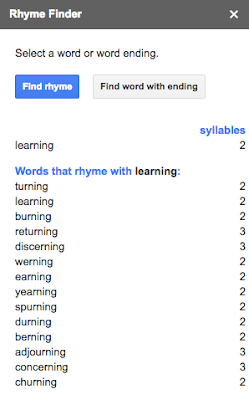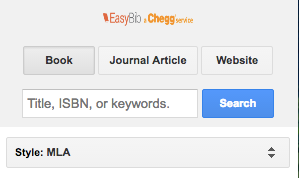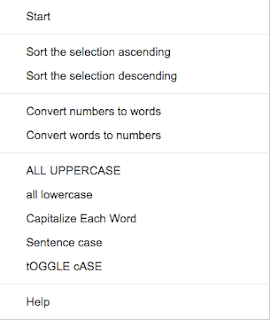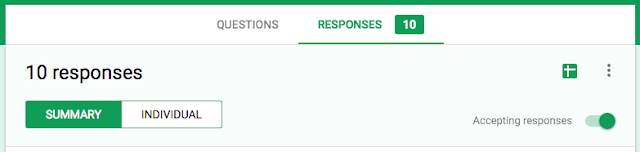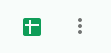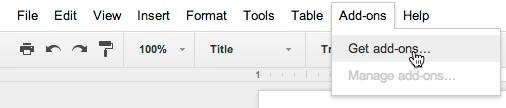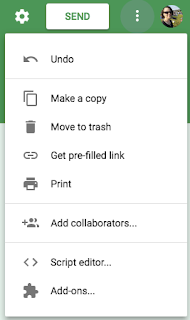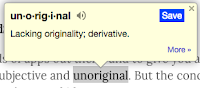Announcify is a text-to-speech extension that will read webpages aloud for you. It also cleans up the webpage while it is reading it aloud, taking out the clutter. Announcify helps keep your focus by blurring out all of the text except for the paragraph currently being read.
Announcify is a text-to-speech extension that will read webpages aloud for you. It also cleans up the webpage while it is reading it aloud, taking out the clutter. Announcify helps keep your focus by blurring out all of the text except for the paragraph currently being read.
There is a floating menu on the left side of the screen that allows the user to click the forward and backwards arrows to un-blur each paragraph in an article, one at a time. It also has a play / pause button to stop and start the text-to-speech.