Have you ever heard of App Smashing? App smashing is the process of starting with one app and using another app to enhance the creation process. This process is used by teachers and/or students to create content, either educational or recreational, with the end product most often being posted on the web.
This same concept can be used with Google Extensions.
My most recent discovery in Extension Smashing happened when I learned about Google Dictionary and Flashcards for Google Dictionary/Translate.
This same concept can be used with Google Extensions.
My most recent discovery in Extension Smashing happened when I learned about Google Dictionary and Flashcards for Google Dictionary/Translate.
Smashing Google Dictionary and Flashcards for Google Dictionary/Translate is a great way to help your students learn new words and pronunciations while researching or reading online. It also allows students to practice these new words even after they are finished researching or reading online.
Flashcards for Google Dictionary automatically creates a flashcard for each word a student saves to their Google Dictionary history.
To set up this Smashing:
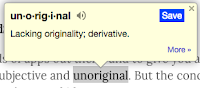

- Install both Google Extensions:
- Set up "history" in Google Dictionary:
- To use "history" you must opt in via the "Extension Options". Once you have opted in the extension will store a history of all of the words a student looks up.
- Double Click on a word and select "Save" in the pop-up window.
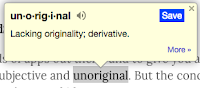
- The word will be saved in both the Google Dictionary history as well as in Flashcards for Google Dictionary.
- To access the list from Google Dictionary you will have to download a .csv file from the "Extension Options".
- To access the flashcards simply open the Google Extension and review the words.

- You can "Remember" or "Forget" the words as well as "Flip" the word for the definition. If the student learns the word, no longer needs to practice it, the "X" will remove it from the stack.
Please Note:
Google Dictionary has a few limitations that need to be mentioned.
- The pop-up bubble will not work in tabs that were open prior to installation. After installing this extension, either reload your open tabs or restart Chrome.
- All extensions are disabled on Chrome Web Store pages. These Extensions will not work in Blogger, Google Docs, Sheets, Slides etc. Do not test the extension on this page; it will not work!
Now, I know that these flashcards will not be published online and I also know that this is not the most exciting "smashing" option. Even so, this is a great option for practicing unfamiliar words with our students. It gives our students some control over what they learn, in a meaningful, relevant way.
No comments:
Post a Comment